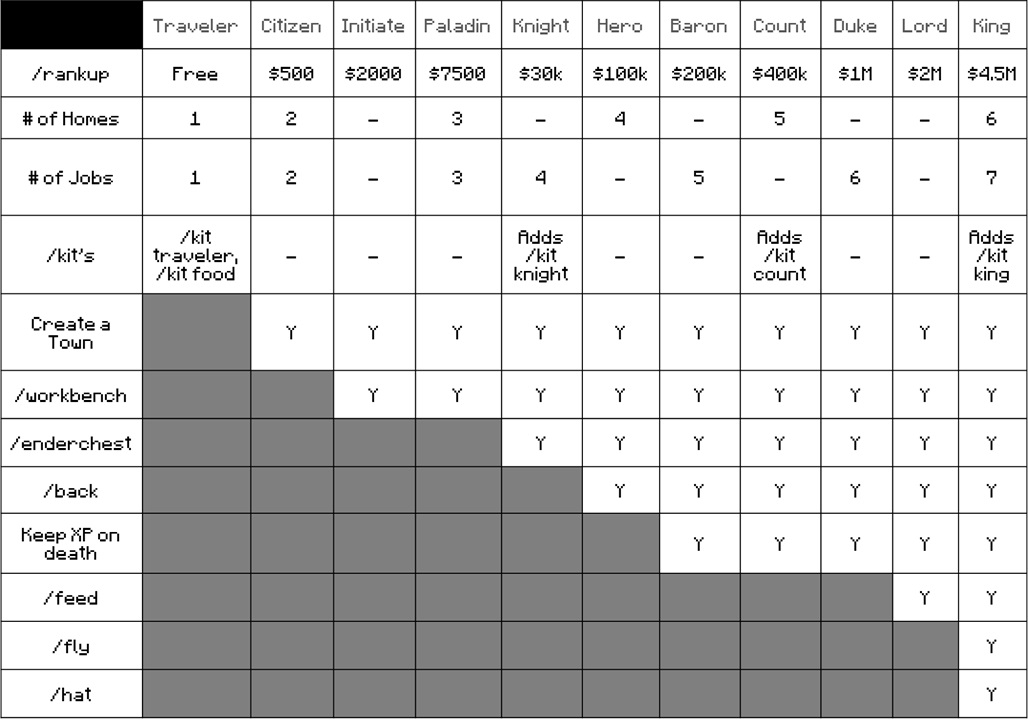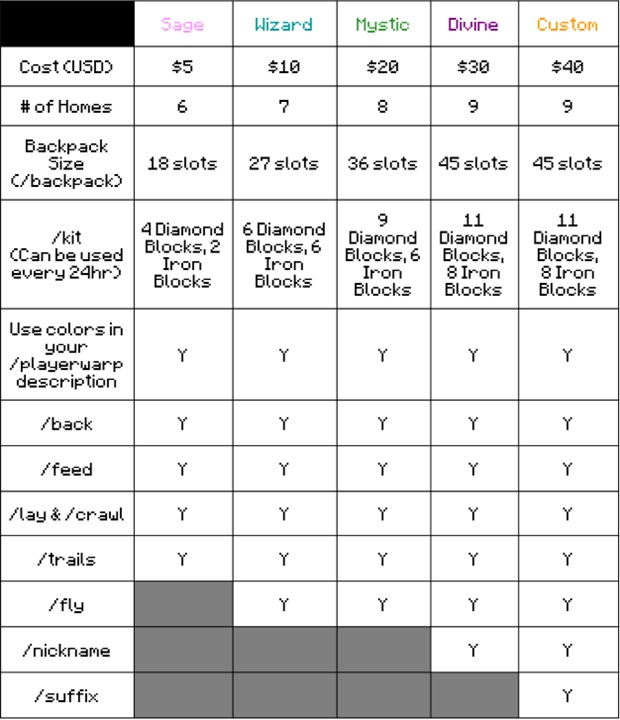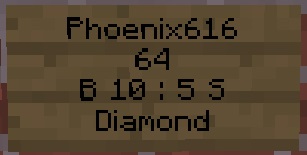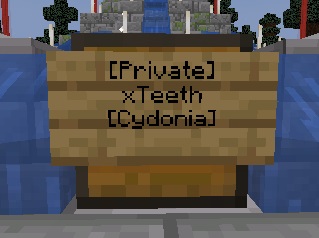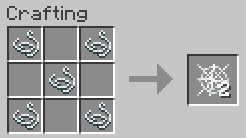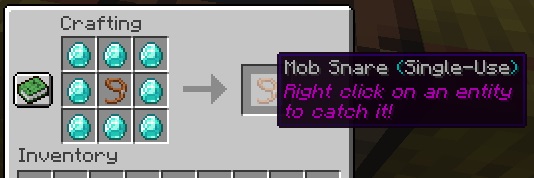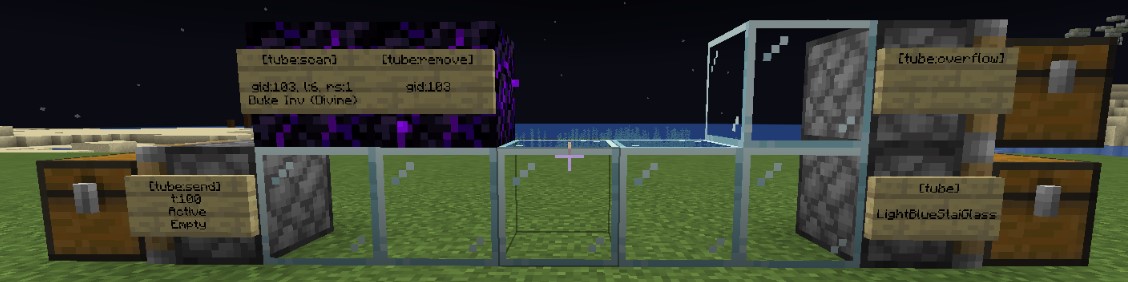About CubedMC
CubedMC is a Towny server that was created in June 2019 by Tquo. The goal of the server is to create a relaxing community environment by allowing players to focus on the most creative aspects of Minecraft.
We do not perform periodic resets. The goal of the server is to provide players with a permanent home for their builds. As Minecraft releases new versions, the world may be periodically expanded. The expansion history of CubedMC can be found below:
- June 2019 (Version 1.13): Server released with 40k x 40k world border
- July 2020 (Version 1.16): All nether worlds updated to 1.16 terrain
- Jan 2022 (Version 1.18): Main world expanded to 70k x 70k world borders
- Aug 2022 (Version 1.19): Main world expanded to 90k x 90k world borders
To preserve the main world, CubedMC utilizes a set of “resource” worlds that are refreshed on the 1st of every month.
Stealing items or breaking blocks from builds that belong to another player/town is strictly not allowed in any world in CubedMC. All actions performed within CubedMC are logged by the CoreProtect plugin, enabling us to quickly identify and globally restore any grief or stolen items.
Rules
Rules! Yes, we have them. It is your responsibility to know the server rules. We’re a community of players who’d wish to not return to griefed builds and/or stolen items. Feel free to ask any questions. However, if you ask a question that is answered in the server rules, you will likely be reminded to ensure you know them.
The server rules can be found on our website at https://wiki.cubedmc.org/rules
Getting Started
Step 1: Say “Hello!” After all, we are a community server.
- You can also join the discord using the invitation link provided within the "/discord" command.
Step 2: Join a job. This will allow you to get paid for the actions you do on the server. There is no downside to joining a job. You are not locked into a job, and can pick a different job later if you choose. (However, note that doing that at higher levels is not advisible. You lose half of your current XP in that job if you leave it)
- You can do /jobs browse to see all of the jobs in CubedMC.
- In most cases “Miner” or “Woodcutter” are the best jobs for new players. You can join a job by doing "/jobs join (jobname)" (i.e. "/jobs join Miner").
- As you progress through the free ranks, you can be a member of more than 1 job at a time.
Step 3: You are ready to start playing Minecraft! You can do /rtp to get started in CubedMC. Find some starting gear and get a begin your adventure.
- Tip: No mobs spawn in the resource world, so you can use that world to get a peaceful start. Just be sure to head back to the main overworld to start your base, because the resource world is reset every month.
Step 4: Head back to the overworld with /rtp, and find a nice spot to build a home. You can also begin looking for a town to join!
- You can protect your items by placing a sign on any chest/furnace. Be sure that you are not crouching when you place the sign.
- Claim your area by creating a town. (Note: Even if you plan to play on your own, you would still create a "town". It is 100% free to make town.)
- If you’d like to join an existing town, you'll need to be recruited by one. To get recruited, join our discord (You can receive an invite link by doing /discord). In our discord you’ll find a channel called “#town-recruitment”. Make a post introducing yourself, and say that you’d like to join a town. You may not get a reply immediately, but you will certainly be on your way towards finding a home in our community.
Step 5: Once you have a base started, you should do /sethome to allow you to teleport back at any time during your time on CubedMC. You’ll be able to return to this location any time by doing /home.
- If you have created/joined a town, you can return to town with the "/town spawn" command. This essentially creates an additional home location.
- As you progress through the free ranks, you can have more than 1 home location saved at a time.
Basic Commands
- Chat Channels
- /g (aka /general or /global)
- /tc (aka /townchat)
- /nc (aka /nationchat)
- /pc (aka /partychat, if you’ve joined an MCMMO party)
- /mc (aka /marry chat, if you have a partner)
- Homes
- /sethome
- /home
- /delhome (home_name)
- /ignore
- Ignores a player’s chat, messages, and tpa requests.
- /kits
- Lists all the kits you can select
- /mail
- Send a message to an offline player.
- /message (aka /msg)
- Send a private message to an online player.
- /money or /bal
- See how much money you currently have.
- /player
- See information on a player, including their join date, last login, balance, and town.
- /ranks
- View information on the server ranks
- /rtp
- Teleport to a random location in your chosen world.
- /spawn
- Teleports you to the server spawn.
- /town
- /town – Shows information for your town
- /town spawn (town_name) – Teleport to the spawn of public towns.
- /tpask
- Request teleport to a player.
- /tphere
- Request a player to teleport to you
- /vote
- Vote for server. You can vote for the server everyday and earn a vote key and votepoints
- /voteshop – Spend your vote points
- /wiki
- Provides a link to this page. :)
- /warp
- Lists all the possible warps.
Jobs
Jobs are the primary source of money in CubedMC. Jobs allow you to get paid for performing specific tasks in the server. The maximum Job level for any job is level 75. At level 75 of a job, you will earn about 2.1x more income than level 1.
If you happen to be a new player, joining a job (likely Miner or Woodcutter) should be the first thing that you do so that you can begin to start earning money.
Commands:
- /jobs browse
- Opens a GUI where you can see all the available jobs, and their specific payout information.
- /jobs info (jobname)
- If you’d prefer not to utilize the GUI, you can view job information here as well.
- /jobs join (jobname)
- Join the specified job
- Example: “/jobs join Miner”
- /jobs leave (jobname)
- Leave the specified job. Note: This will cause you to lose 50% of your earned XP within that job, if you should ever return to that job.
- Joined a job on accident and not sure which one? You can do “/jobs leaveall”.
- /jobs top (jobname)
- View the toplist of highest level players within that Job.
- /jobs clearownership
- Clears the ownership of all furnaces/brewing stands if you’ve forgotten which ones have been claimed. Can be a very helpful commands for brewers and smelters.
- /jobs bonus (jobname)
- Command to see if your jobs bonus is still active.
- Jobs bonuses are granted for all jobs for that player. That means if you see a bonus for /jobs bonus Miner, you will see the same bonus for another job such as /jobs bonus Woodcutter.
- /money or /bal
- See how much money you currently have.
Ranks
Free Ranks
See below image for inforamtion on the free ranks in CubedMC.
Donor Ranks
See below image for inforamtion on the donor ranks in CubedMC.
CubedMC is not a Pay2Win server, and all of these donation perks can be unlocked by non-donor players. Only donate if you'd like to help support CubedMC.
You can help support CubedMC by purchasing a rank on at our server store at https://cubedmc.craftingstore.net/
Shops
This section overviews the various shop types in CubedMC.
Shop
You can buy/sell an unlimited number of items at the /shop. Be sure to get familiar with these prices, as they dictate the price of goods around the server. Not all items are eligible to be sold to the server shop.
- /shop
- Opens the server shop.
- /sell handall
- Sells all items in your inventory that match the item you are currently holding (i.e If you have 3 stacks of stone in your inventory, and you hold a single stone block and do this command, ALL stacks of stone in your inventory will be sold).
- /sell all
- Sells all eligible items from your inventory to the server shop.
Pshop
Allows players to put any item up for sale from anywhere around the server. For players experienced with other servers, this system works similarly to the “Auction House” plugin. A player can only have 20 items on the PlayerShop at a time. Each item will be unlisted if the item does not sell in 30 days. The player can recollect any expired items from the /pshop GUI.
- /pshop
- Opens the PlayerShop GUI to view what’s for sale.
- /pshop sell (quantity) (price)
- Perform this command while holding the item you wish to sell to put the item on the /pshop.
- If the item does not get sold after 30 days, you will be able to collect the item from the pshop GUI.
ChestShop
Because players can only have 20 items available on the PlayerShop at a time, most players utilize Chestshops in conjunction with PlayerWarps (or even clever use of /t spawn) to construct their storefronts.
To make a ChestShop, write the following on a sign:
- First Line: Write your username
- Second Line: The amount of items you wish to sell
- Third Line: This line dictates how much items within the chest will buy/sell for.
- Possible combination examples:
- “B 15” Players will be able to buy items from the chest for $15.
- “S 15” Players will be able to sell items to the chest for $15.
- “B 10:5 S” Means players will buy from the chest for $10, and will be able to sell items to the chest for $5. Prices must be separated by a colon.
- Fourth Line: Put an “?” here. Press “Done” to complete writing the sign. Hold the item that you wish you sell at this ChestShop, and right click the sign. The “?” will update to the reflect the item you were just holding.
With the ChestShop sign below, a person can buy 64 diamonds for 10 dollars and sell them back for 5 dollars from Phoenix616.
MCMMO
MCMMO is the #1 Minecraft RPG plugin, and allows players to train skills and use abilities. There are 15 trainable skills that power various active abilities.
Note: MCMMO levels in CubedMC are based on a 1-100 scale NOT 1-1000. If you’re used to a base 1000 system, simply divide everything you’re used to by 10.
Players can also join MCMMO parties to unlock various perks. Parties “level up” over time and when party members gain MCMMO xp. Perks include: Party Chat (Level 0), Party Teleport (Level 2), Item Share (Level 8), XP Share (Level 10).
Generally Useful/Common Commands:
- /(skillname)
- Provides information regarding that MCMMO skill.
- /mcstats
- Displays your MCMMO levels.
- /mccooldowns
- Displays the cooldown time remaining before you may use abilities.
- /mcrank
- Show your toplist ranking in each skill.
- /mctop (skillname)
- Provides a toplist of the top ranked players in that skill.
Skills
Herbalism
Unarmed
Smelting
Actives
- Duration/effectiveness based on your Unarmed level
- Duration/effectiveness based on your Mining level.
- Temporarily adds 5 Efficiency levels to the held pickaxe, triples the double drop rate, and replaces normal-rate double drops with triple drops. (In other words, Super Breaker stacks with fortune 3 enchantments)
- The duration of the skill starts at 2 seconds, and increases by 1 second every 5 levels. There is no maximum duration. Unequipping the pickaxe will cause the remaining time with the ability to be wasted and cooldown time to start sooner.
- Duration/effectiveness based on your Excavation level.
- Duration/effectiveness based on your Herbalism level.
- Duration/effectiveness based on your Axes level.
- Duration/effectiveness based on your Woodcutting level.
- Duration/effectiveness based on your Swords level.
- Duration/effectiveness based on your Mining level.
Parties
- /party
- Provides information on your current party.
- /party create (Party_Name) [Password]
- Creates a new MCMMO party. Having a password is optional.
- /party (lock/unlock)
- Locks or unlocks your party to the public.
- /party invite (player)
- Invites a player to your party.
- /party join (player) [Password]
- Joins the party of the specified player. Password is only required if previously specified.
- /party kick (player)
- Kicks player out of the MCMMO party.
- /party leader (player)
- Transfers ownership of the party to a different player.
- /pc
- Command to toggle your chat into party chat.
- /ptp (player)
- Teleports you to the designated party member.
Towny
Towny is an extremely customizable solution to micro-community management and grief prevention. Towny handles all claiming in CubedMC
Joining A Town
Joining a town can be a great way to experience CubedMC! If you’re new to the server I’d recommend making a post in our discord server (Join our discord with /discord) and making a post introducing yourself a few sentences in the “#looking-for-a-town” channel. You can also see if anyone online has a town that you could join, however waiting for invitation from an engaging mayor/town will greatly improve your time on the server.
Creating A Town
Creating a town is a good option if you’d like to play by yourself, with your group of friends, or you’d like to make the next big town on Cubed. Towns in CubedMC are free to create and have no upkeep costs. However, you’ll need to /rankup to “Citizen” to create a town, which can be done fairly quickly with /jobs or by voting on the websites in /vote.
If you’re new to Towny, the commands below should be enough to get you and a couple friends started in your town.
- /town new (Town_Name)
- Will create your town, and claim the chunk you’re currently standing in for the town.
- /town claim
- Claim chunks that are adjacent to other claimed chunks.
- /town invite (username)
- Invite another player to join your town.
- /town set rank add (username) (rank)
- Promote a player onto your town's staff.
- Possible ranks are recruiter, assistant, and comayor.
- /town spawn
- Teleport to your town's spawn point.
Towny Commands
For further assistance with Towny commands please reference the Towny Github page, which can be found here.
Mayor's Guide To Growth
Using the Towny plugin allows community focused players the ability to form their own communities and make meaningful lasting friendships. While some players prefer to take a more single-player style, there are always players looking to join active communities and meet new people! If you’re a new/aspiring mayor, it is my hope that these tips will help serve as a guide to help make the most of your experience on the server.
- Step 1: Politely and periodically see if new players are looking to join a town.
- It takes time to build a community. Neither Rome or CubedMC was built in a day, and nor will your town. By simply asking “Hey are any new players looking for a town”, you will slowly but surely begin to build a budding little town. Also, be sure to keep an eye on the #town-recruitment section of the discord for players looking for a home.
- Step 2: Provide players with a quality experience.
- Give players a reason to join your town instead of somebody else’s town. In the early days of your town this can be things like a welcoming gift, a town farm, a storage/armory for town members, or a town discord. As your town grows, you can hold periodic town contests or events. Don’t be afraid to invite other players to your town’s events. Your community experience does not have to be limited strictly to players in your town!
- Step 3: Stay active within your community.
- In any video game, people have a tendency to lose interest and play other games. A town has never really died until it’s mayor/leaders have gone inactive. Simply logging in every so often to check in and chat really goes a long way towards the long term health of your community, especially when combined with Step 1. Creating a discord server for your town to allow players to stay connected, even when they are not able to play Minecraft, is a fantastic way to keep players updated and engaged.
If your mayor has gone inactive, you can create a ticket in the CubedMC discord to talk to staff about holding a vote/discussion for a new town mayor.
Nations
Nations are groups of towns that have joined together. Nations are creating when two mayors/towns join together, and can be comprised of an unlimited amount of towns. While players can only belong to a single town, clever use of towny permissions can emulate the player belonging to multiple towns. Being in and growing a nation will also gain bonus chunks.
Based on the size of the nation you’re in, you will receive more bonus chunks, as follows:
- 0-9 Nation Residents: 10 Chunks
- 10-19 Nation Residents: 20 Chunks
- 20-29 Nation Residents: 40 Chunks
- 30-39 Nation Residents: 60 Chunks
- 40-59 Nation Residents 100 Chunks
- 60+ Nation Residents: 140 Chunks
[Private] Signs
You can place signs onto blocks like chests and furnaces to prevent any unwanted players from accessing your items. Although grief is not allowed regardless of if you have protected your items, doing this prevents you from having to worry about having your items stolen and/or having to wait for a staff member to resolve your issue.
How to use [Private] signs:
- Place a chest.
- Without crouching, right click on the block while holding a sign.
- You can use a sign to protect: anvils, barrels, beacons, brewing stands, chests, dispensers, doors, droppers, enchanting tables, fence gates, furnaces/blast furnaces, hoppers, jukeboxes, shulker boxes, trapdoors, trapped chests.
- If you want to allow another player to use your chest, you can do so by adding their name onto the sign.
- To do this, right click on the [Private] sign and do /blocklocker (lineNumber) (value). (i.e If you have a brand new private sign and do /blocklocker 3 Notch, you will allow “Notch” to access your chest.
- You can add more users by adding more names on the private sign. If you run out of space on a sign, you can place another sign on any side of the chest.
- You can also add non-username tags to the signs.
- [Redstone] - Allows entities like hoppers to add/remove items from the chest
- [Party_Name] - Allows the chest to be accessed by anyone within your MCMMO Party. (Replace “Party_Name” with the name of your party)
- [Town_Name] - Allows the chest to be accessed by anyone within the specified town. (Replace “Town_Name” with the name of the town)
- [Nation_Name] - Allows the chest to be accessed by anyone within the specified nation. (Replace “Nation_Name” with the name of the nation)
- [Timer:X] - Where X is a number from 0 to 9, placing this on a door/trapdoor will automatically close the door after the specified amount of seconds.
Decoration Tools
Heads Database
The customizability of Minecraft skins allows people to utilize player heads as decoration. The heads database allows players to search thousands of decorative options all within CubedMC! Heads can be purchased from $1k from the database
- /hdb (aka /heads)
- Access the heads database.
ArmorStandEditor
This plugin allows you to pose armor stands for your décor needs.
- /kit ase
- Receive a piece of flint, however any flint can work with ArmorStandEditor.
- Left click with a piece of flint.
InvisibleItemFrames
You can turn item frames invisible in order to add to the aesthetic of your build, and further customize your decor.
- Hold shift and right click to toggle the invisibility/visibility of an item frame.
Misc. Plugins & Features
Bottled Exp
You can store and sell your exp with /bottle. Using this command, you can store literally 100’s of levels in a single bottle to store for later or sell.
Pets
- /bottle get (amount)
- Stores your XP within standard enchantment bottles. For example, “/bottle get 5” will give you 5 Bottles o’ Enchanting from your XP bar.
- /bottle get (max)
- Store all your currently XP within standard enchantment bottles. Be careful using this command if you have a lot of XP, because it will drop extra XP bottles onto the ground if you don’t have enough inventory space to hold the bottles
- /bottle store (exp)
- Stores a specified amount of XP within a single bottle.
- You can do “/bottle store 1395” to store exactly 30 levels into a single bottle. This can be used in conjunction with ChestShop to sell at your store.
- /bottle store max
- Will store all your current XP within a single bottle.
Craftable Cobwebs
A custom crafting recipe can be utilized on CubedMC to make cobwebs.
Crates
Crate keys can be used at /spawn on their respective crate type. To open a crate, simply right click on the crate while holding the correct crate key. Magic keys can be at the magic crate, or you can trade the “Token Giver” to receive a guaranteed magic token. (Note: Deposit your token by holding the token and right clicking. You will then be able to exchange the token in /tokens)
Disguises
- /disguise (type)
- Command to select your disguise
- /disguise viewself
- Turns off the view of your character model
- /undisguise
- Command to turn off your disguise.
Hide Armor
You can hide your armor while keeping your armor stats by doing /togglearmor.
Infinite Jukebox
Keep Inventory/XP
By default, keepInventory is turned on for all players. You can toggle keepInventory on/off at any time by doing /keepinventory on or /keepinventory off. Your toggle settings are saved between logins.
Similarly, players that are Baron+ can toggle keepXP on/off.
Magic Keys/Tokens
Follow the steps below to setup your site template.
Pets
- Mob Tracking
- AFK Machines
- TNT Dupers
- Auto-Fishing
- Redstone Limits
Marriage
You can marry your friends! The benefits of marriage within Cubed are an extra home, the ability to teleport to your partner, an XP boost when near your partner (for both Minecraft XP and MCMMO XP), a private marriage chat channel, and the ability to send items to your partner, and the ability to share backpacks with your partner.
- /marry marry (username)
- /marry divorce (username)
- /marry sethome
- /marry tp
- /marry chat (message)
- aka /mc (message)
- Can also use /mctoggle to join the chat channel.
- /marry gift
- /marry backpack
- Can toggle sharing with /marry backpack off or /marry backpack on.
- /marry kiss
Mob Snares
Mobs can be transported between worlds quickly utilizing “mob snares”. These are a craftable item that enables mobs to be transported, stored, or even sold. The crafting recipe for this item is provided below:
Multiple Worlds
CubedMC uses multiple worlds in order to preserve and protect the main world from extensive resource gathering. Information on the worlds can be found below.
Worlds List:
- Main World
- ID: “world” (This is what will be displayed when in F3 mode or in /worldname)
- Size: 70k x 70k
- Towny Claiming: Enabled
- Hostile Mobs: Yes
- Explosions: Off
- Main Nether
- ID: “world_nether”
- Size: 20k x 20k
- Towny Claiming: Enabled
- Hostile Mobs: Yes
- Explosions: On
- Main End
- ID: “world_end”
- Size: 20k x 20k
- Towny Claiming: Enabled
- Hostile Mobs: Yes
- Explosions: On
- Resource World
- ID: “resource”
- Size: 10k x 10k
- Towny Claiming: Disabled
- Hostile Mobs: No
- Explosions: On
- Resets at a random time on the 1st of every month.
- Resource Nether
- ID: “resource_nether”
- Size: 10k x 10k
- Towny Claiming: Disabled
- Hostile Mobs: No
- Explosions: On
- Resets at a random time on the 1st of every month.
- Resource End
- ID: “resource_end”
- Size: 10k x 10k
- Towny Claiming: Disabled
- Hostile Mobs: No
- Explosions: On
- Resets at a random time on the 1st of every month.
- Mapart
- A world dedicated to building Mapart worlds. Non-mapart related builds are not permitted and will be removed if found.
- ID: “mapart”
- Size: 20k x 20k
- Towny Claiming: Disabled
- Hostile Mobs: No
- Explosions: Off
Percentage Sleep
If more than 50% of the non-afk players sleep, the night will be skipped. A boss bar will appear at the top of the screen if a player has entered a bed, and displays the amount of players that need to sleep.
Pets
- /pet list
- Displays a list of pets you can summon.
- /pet summon (type)
- Command to summon your pet.
- Right click on the summoned pet to bring up a GUI.
- /pet remove (type)
- Command to un-summon your pet.
Ptime/Pweather
You can change the time/weather by doing /ptime or /pweather. This allows players to get some moody screenshots of their builds, or simply turn off the pesky rain.
Playerwarps
Players in CubedMC can create playerwarps to help players find their shops or builds. Creating a playerwarp costs $200k. Your playerwarp will be automatically removed if you do not login to CubedMC for any 6 month period of time, at which point you will need to spend another $50k to set up a new playerwarp.
- /pw (alias for /playerwarp)
- Opens the Playerwarp GUI. From here you can find new shops/builds!
- /pw (warp_name)
- Teleports you to the Playerwarp.
- /pw create (warp_name)
- Create your own Playerwarp.
- Costs $50k
- /pw reset (warp_name)
- Set an existing warp at a new location.
- There is no cost for re-setting an existing playerwarp.
- /pw rename (warp_name) (new_name)
- Renames an existing Playerwarp.
- There is no cost for renaming an existing playerwarp.
- /pw amount
- Tell you how many Playerwarps you are eligible to set. By default this is set to 1.
- Players that have reached King rank can pay in /shop to increase their Playerwarp limit by 1 for $1,000,000.
- There is no limit to the amount of Playerwarps a player can have.
- /pw category warp (category)
- Select a category where your warp can be found in the /playerwarp GUI.
- /pw desc (set/remove) (warp) (description)
- Set a description for your Playerwarp that can be seen in the /playerwarp GUI.
- /pw list
- View a list of all active Playerwarps.
Server Map
The entire overworld of CubedMC has been generated and can be viewed in your web browser
The server map can be using the link here.
- /map
- Ingame command to receive a link to the server map.
- /squaremap hide
- Hide yourself on the server map.
- /squaremap show
- Show yourself on the server map.
Silk Spawners
You can mine and collect spawners by breaking them with any pickaxe that has been enchanted with silk touch (Note: Spawners are added directly into your inventory after mining)
Voting
Get your rewards with /vote daily. You can even vote while offline using the vote links provided in the server discord. As long as there’s an empty slot in your inventory, you will login to find new vote keys in your inventory.
- /vote
- Click on the emeralds to receive a link to vote. Click on the far left emerald to get all vote links.
- You can also use the links in the #voting-links channel on the discord to vote. This will work even if you are not logged into CubedMC.
- /voteshop
- In addition to crate keys, every vote earns a vote point for use on the /voteshop.
- /vote gui
- Access various voting and votepoint related menus.
Tubes
Tubes is such a large part of storage management in CubedMC that it deserves it's own section among the other plugins.
To create a tube you will need, crying obsidian, sticky piston(s), regular piston(s), a good amount of glass, signs, chests, and a stick.
- Stick: This is the control stick; it is responsible for interacting with the control block.
- Sticky Piston: For tube inputs. This is where the items will be sent from.
- Piston: For tube outputs. This is where the items will be sent.
- Chest: Where the input/output items are stored.
- Glass: The tube. A connection between pistons.
- Crying Obsidian: This is the “control block”. This is used to start or turn off a tube system.
How to create a Tube:
- Start by placing all the chests in their desired position, keeping in mind that you’ll need space near the chest to place a piston and the glass.
- Place the control block. It must be touching the glass in your Tube system.
- On a side of the control block (crying obsidian) place a sign and write “[tube:scan]” on line 1 of the sign.
- On another side of the control block, or a different control block, place a sign and write “[tube:remove]” on line 1 of the sign.
- Go to each input piston (sticky piston) and place a sign that says “[tube:send]” on the line 1 of the sign.
- Go to each output piston (normal piston) place a sign that reads:
- Line 1 of the sign: “[Tube]” if you plan to have a filter, in any other case you need to use “[tube:overflow]” (“Overflow” outputs can receive any item that’s unspecified by other filtered Tube’s in the system.)
- Line 3 of the sign: “?”, if you're adding a filter to the output chest.
- After placing the sign, hold the item you wish to filter and right click on the sign. This will auto-fill the item ID.
- Holding a stick, right click the [tube:scan] sign on the control block to create the tube (AKA as a “grid”).
- While the tube is created you cannot change any blocks/filters, you have to remove the tube first. To remove right click the “[tube:remove]” sign.
- Place your items into the input chest, and place a lever on the send piston flick it a few times. Items should be sent along the tube system every on/off pulse.
An example of a small tube system.
Mapart
Many CubedMC players create mapart’s to utilize as decoration within their builds. An entire world has been created to allow Mapartist’s to create their work without impeding on space within the overworld. You can find this world by doing /mapart. Non-mapart builds are not permitted in the Mapart world and will be removed if found.
CubedMC players are allowed to use a client side mod called Litematica (aka Schematica) as a guide to create any build, and EZplace to aide in their construction. However, players may not use programs/macros that automate this task any further.
A guide to installing the litematica mod can be found here.
A guide to using the litematica mod can be found here.
Maparts made by the community
Mob/Farm Limits
Nearly anything in multiplayer Minecraft can cause lag in excessive amounts. Most servers operate under a handshake agreement that all users will keep their farm's redstone/entities to a reasonable level.
In our server rules, Rule 1.8 asks that you be considerate of your farm's mob count and redstone usage.
On CubedMC we utilize various limits and action restrictions in an attempt to ensure that all players can enjoy a lag-free experience.
Server Limits
- Mob Tracking
- Mobs on CubedMC cannot be not pushed/tracked through nether portals.
- AFK Machines
- AFK Pools do not work on CubedMC. There are two AFK checks that run simultaneously to detect players that aren’t playing. Using macros/programs to get around this check is not allowed.
- TNT Dupers
- TNT Dupers do not work on CubedMC.
- Auto-Fishing
- Auto fishing pools do not work on CubedMC.
- Redstone Limits
- There are not many automated redstone limitations on CubedMC, but we do ask you to be courteous with your redstone design so that it does not cause server lag. For 99% of users this is not a problem. There are a maximum of 80 observers that can be placed within a chunk, and a maximum of 200 pistons and sticky pistons.
Note: CubedMC does not alter any vanilla redstone related tick rates, such as hopper checks and hopper transfers. However, intricate timing systems can break on multiplayer servers if/when the server experiences tick loss.
Entity Limits
Most lag in modern Minecraft servers is due to ticking entities. For this reason, select entities on the server are limited to specified amounts. When the amount of mobs surpasses this amount, a mob within the chunk is removed from existence at random.
Mobs that have been given a nametag are exempt from removal. The primary intention of this is to protect mobs that may be important to you like pets or villagers. This is obviously a direct loophole in the mob limit, and can get out of hand if exploited.
Staff may remove your build if it is significantly hindering server performance and the experience for other players, however this is exceedingly rare.
To view the amount of mobs/blocks that are allowed together in one chunk, click here.
Donor Commands
Pets
- /pet list
- Displays a list of pets you can summon.
- /pet summon (type)
- Command to summon your pet.
- Right click on the summoned pet to bring up a GUI
- /pet remove (type)
- Command to un-summon your pet.
Disguise
- /disguise (type)
- Command to select your disguise.
- /disguise viewself
- Turns off the view of your character model.
- /undisguise
- Command to turn off your disguise.
Trails
- /trails
- Opens a GUI to select your trail.
- Press the paper in the /trails menu to turn off your trail.
Glow
- /glow
- Opens a GUI to select your glow color
- /glow (color)
- Specify a glow color via chat command
- /glow off
- Command to turn off your glow
Sit
- /sit
- Makes your character sit on the ground
- /lay
- Makes your character lay on the ground
- /crawl
- Makes your character crawl on the ground
Nickname
- /nickname (Nickname)
- Can be used with color codes.
- /nickname off
- Command to reset/turn off your nickname.
Suffix
- /suffix (Suffix)
- Can be used with color codes. (See above)
- Maximum length of 10 characters.
- /suffix reset
- Command to reset/turn off your suffix.
Server Discord
We utilize a discord server that acts as an offline forum for players to communicate and chat. The server discord is where you can go to report a situation on the server, ask questions, share builds/artwork.
To join our discord server, you can use the invite link here.
Create a Ticket
Once you're in the discord, you can create a ticket in the #create-a-ticket channel for any situation that requires staff support.
Claiming a Role
If you’ve purchased a donation rank on CubedMC you’re able to claim a “Donor” role in discord.
Instructions will be sent to the email you use when you donate. For additional support feel free to make a ticket.